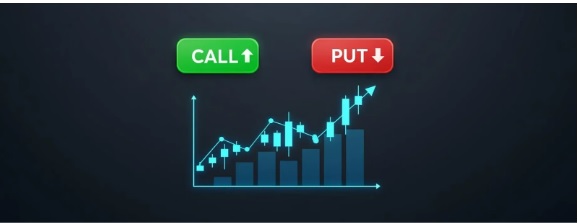Installing and customizing language keyboards has never been easier. Whether you’re switching between English and Japanese or adding Arabic for work, this guide walks you through every step. From Windows and macOS to iOS and Android, we explain how to set up language keyboards across platforms. Learn to personalize your typing experience for better productivity and communication. Ready to make your keyboard multilingual? Let’s get started!
Today’s digital world is more connected than ever, and being able to type in multiple languages is a real asset. Whether you’re multilingual, learning a new language, or need to type in different scripts for work or travel, installing Language Keyboards can help you get things done faster and more efficiently.
Adding extra language options on your keyboard opens up communication and boosts your typing accuracy.
Language Keyboards are not just for polyglots; they benefit everyday users looking to enhance their digital experience.
Why You Need Language Keyboards
Language keyboards make it easy to switch between different alphabets, layouts, or even writing directions. For example, typing in Arabic, Hindi, or Russian requires more than just typing in English. You need access to the correct characters.
They also make communication seamless in emails, messaging apps, or document editing.
Language Source offers a variety of multilingual keyboard options to help users adapt effortlessly.
Using the right keyboard layout helps reduce typing errors and improves your speed and comfort while working in another language.
Platforms That Support Language Keyboards
Fortunately, all major operating systems allow users to install and customise language keyboards. Here’s how to do it on each one:
1. Windows (10 and 11)
How to Add a Language Keyboard:
- Click the Start menu and open Settings
- Go to Time & Language
- Click Language & Region
- Under Preferred languages, select Add a language
- Choose your desired language (e.g., Spanish, Korean, etc.)
- Click Next, then Install
How to Switch Between Keyboards:
- Press Windows key + Spacebar to toggle
- Or click the language icon on the taskbar
Customization Tips:
- Change the layout by going to Language Options
- Use the On-Screen Keyboard to learn new layouts
- Enable handwriting input for languages like Chinese
2. macOS (Monterey, Ventura, Sonoma)
Installing a Language Keyboard:
- Open System Settings
- Select Keyboard, then go to Input Sources
- Click the + button to add a new keyboard layout
- Choose your language and click Add
Switching Keyboards:
- Press Control + Spacebar
- Or use the menu bar input icon
Customization:
- Rearrange layouts in Input Sources
- Add emoji keyboards or symbol-based inputs
- Customise shortcuts for quicker switching
Mobile Platforms: iOS and Android
Typing in multiple languages is just as easy on smartphones.
3. iOS (iPhone and iPad)
Add a Language Keyboard:
- Open Settings
- Tap General → Keyboard → Keyboards
- Tap Add New Keyboard
- Select your preferred language
Switch Between Keyboards:
- Hold the Globe icon on the keyboard
- Choose the desired keyboard
iOS Keyboard Customization:
- Enable predictive text for multiple languages
- Rearrange keyboards in settings
- Use third-party apps for unique layouts
4. Android Devices
How to Add a New Keyboard:
- Open Settings
- Go to System → Languages & input → On-screen keyboard
- Tap your keyboard app (usually Gboard)
- Select Languages and tap Add Keyboard
- Choose your language
Switching Keyboards:
- Tap the Globe icon on your keyboard
- Alternatively, press and hold the spacebar
Customizing Your Android Keyboard:
- Adjust layout and themes in Gboard settings
- Enable multilingual typing to switch seamlessly
- Add handwriting or voice input for supported languages
Third-Party Keyboard Apps for More Options
If you’re not satisfied with your default keyboard, consider installing third-party apps:
- Gboard (Google Keyboard)—Supports over 500 languages, gesture typing, voice input
- SwiftKey—Predictive text and auto-correct in multiple languages
- Fleksy—Customizable keyboard with extensions
Make sure to choose apps from trusted developers to maintain privacy and security.
Useful Tips to Improve Multilingual Typing
To master language keyboards, consider the following:
- Familiarize Yourself: Use the on-screen layout to practice.
- Custom Shortcuts: Create hotkeys to switch quickly
- Learn Key Placement: Some characters may differ in position
- Use Language Stickers: Apply keyboard stickers for physical keys
- Update Regularly: Stay current with language packs and updates
Where to Find Quality Language Keyboards
Reliable providers like Language Source offer everything from virtual layouts to physical keyboard stickers for less common scripts. They also provide guides, support, and keyboard accessories tailored to your preferred language.
Choosing the right tools ensures that your typing experience remains smooth and efficient across platforms.
Final Thoughts
Adding and customizing language keyboards is an easy and effective way to boost your typing skills, expand your communication reach, and support language learning. Whether you’re using a Windows PC, MacBook, Android device, or iPhone, the steps are simple and the benefits are enormous. Equip your devices with the right keyboards today and enjoy a smoother multilingual experience.