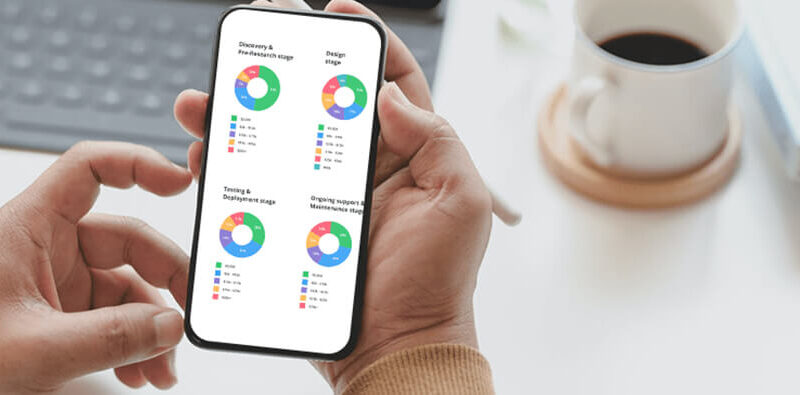How Do I Improve Xbox One Game Performance?
Introduction
Every gamer is familiar with the aggravation that arises from flaws in a seamless gaming experience. If you start playing video games, you should take them seriously. The last thing you need is a slow or unreliable console that hinders your progress.
It might occur with an Xbox One game system at some point. The Xbox One may experience several problems, such as the Xbox One sometimes freezes amidst an intense gaming session, loading takes much time, and sometimes, the Xbox One Controller keeps disconnecting from the console. There are several reasons why your Xbox can begin to lag and perform less flawlessly than it did when you initially broke open that brand-new box straight from the shop. If this is the case, you should relax since there are various ways to boost your Xbox One gaming performance:
Clearing Cache
Clearing cache is a basic need that is crucial to maintaining your Xbox’s seamless operation. As you continue to play games on your Xbox, information fragments are stored there and cause system blockage. To remove the Xbox cache, follow these steps:
- Save your game progress before pausing it for a time.
- Hold the console’s power button for roughly 10 seconds to turn it off.
- Take the power cable off.
- Wait for around 30 seconds before connecting the power cord to restart the console.
This method works well enough to clear the Xbox One’s cache and somewhat increase performance. Remember that you can wait for the light to turn orange if your Xbox One is an original with an external power brick.
Removing Unused Files
The user must eliminate unnecessary files to improve the hard drive’s performance in your Xbox One. Understand that your Xbox searches every resource accessible within the system whenever you conduct a search. However, this specific process causes the system’s performance to be delayed.
Make sure to delete any outdated game profiles that are no longer required. To do this, go to Settings and choose “Remove accounts.” Additionally, you may clear the local game cache by heading to Settings and selecting that option.
Upgrade SSD
If your finances and pocket allow you, consider purchasing a solid state drive, which might enhance your gaming experience and eliminate errors brought on by insufficient storage capacity on the drive. An external SSD upgrade for your Xbox One can significantly reduce game load times and enhance your overall gaming experience.
Check WiFi Connection Settings
Although a cable connection is a terrific suggestion for running better Xbox One gaming performance, keeping Xbox One closer to your WiFi network is a superior option if that is not achievable for you. The Xbox has to be connected to a better network band and other devices to a lesser band through settings because we often use WiFi routers for several devices. Therefore, a good amount of GHz will be provided only to Xbox One.
Removing Hot Dust
Allowing ventilation as a process is one of the simplest methods to get rid of slow performance 10.0.0.1 piso wifi.
Therefore, we must ensure that hot dust is appropriately eliminated. No matter how elegant and attractive your cabinet is, the doors must be opened to allow for efficient ventilation. Keep in mind that your Xbox One cannot execute data or deliver graphics correctly when it is overheated. Therefore, keeping your Xbox console clean is another suggestion for system upkeep.
Reduce Wireless Interference
The signal speed and quality of the game’s performance may be hampered by active or passive interference. However, one may reduce potential interferences by taking out any electrical gadgets in the way of the wireless router and the Xbox One. You may even do this by decreasing the number of interferences, such as desk, bed, light, or sofa, and visualizing a direct line of sight between your network and Xbox One.
Update Wireless Drivers
Typically, router manufacturers give updates that can address a variety of problems, including sluggish performance, lost connections, instability, and security flaws. Wireless driver updates must be performed as soon as they are anticipated. These firmware upgrades are available for download, and you may complete them yourself. The Windows 10 device has to be directly connected to the router via an Ethernet wire to upload the latest firmware file to the router.
Prevent Internet Traffic
More extended periods of time spent with your browser open may disrupt traffic flow. This might still occur even when the browser is running in the background. Therefore, while streaming games, you should shut any superfluous browser windows.
The Bottom Line
You may have correctly closed any applications or games you aren’t using. But, again, like your PC, your Xbox One console will run slower with more open apps and programs. Therefore, to make sure that your Xbox One performs smoothly, think about turning off anything you don’t need and keeping the console clean and in excellent condition to keep it functioning as it should. All these techniques should be used for the console to work as if it were brand-new.